User Privileges
Additional SynComm specific privileges can be accessed by using the User Privileges link on the SynComm Landing Page. From the User Privileges window, "Administrator"-type users can locate individual users and assign specific privileges for each individual with regards to the SynComm functions.
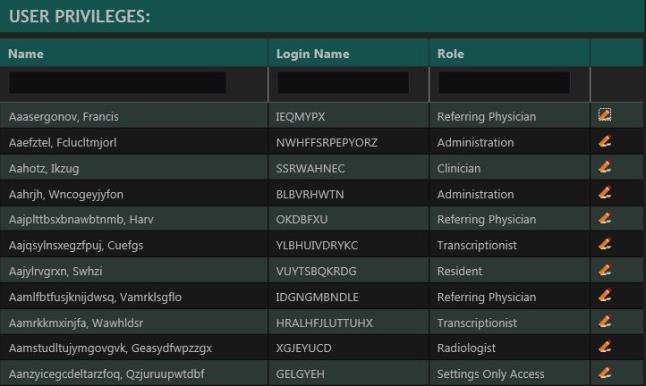
To locate users, begin the search by entering the user's last name, login name, or role. Narrow the search by providing information in more than one field.
Note: A minimum of 2 characters is required for the search to be initiated.
- Locate the user.
- Click the edit
 icon in the user row.
icon in the user row. - From the Privileges window, select the appropriate Worklist Site(s).
Privileged users can choose the sites users have access to view within the following SynComm worklists: ED Findings, Urgent Findings, and Tasks. Users only have access to view results on the worklists based on the sites selected within the Worklist Site(s) section.
- Select the desired SynComm access privileges for the user based on the user's role for the General, ED Findings, Urgent Findings, Peer Review, QA Notes, Tasks, and Reporting categories.
The user role for SynComm is predefined based on the initial configuration at the User table in SWAT. If the user role in SWAT is not a match to one of the User Roles in SynComm, a role will not be assigned within SynComm. The user would have a view of the patient details and report within Pulse, however, no additional access to SynComm functions.
For users participating with the Emergency Department workflows, the appropriate ED Findings privileges need to be selected. If these privileges are not selected, the ED Findings module is hidden from their view. For more information about ED privileges, see ED Findings User Privileges.
- Click Save.
